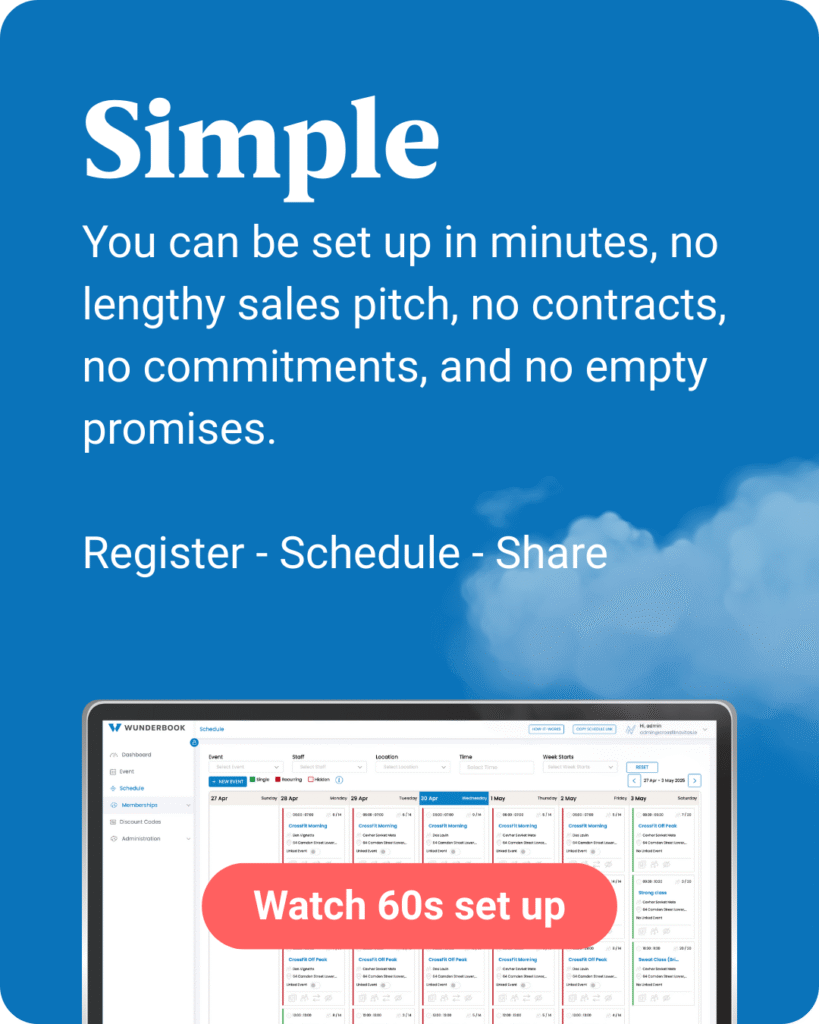The #1 Sauna booking system
"A community - not a corporation"
Get set up in minutes, with no contracts or commitments.
Try me 👇
Hear from the business owners
The first sauna inspired system
Simple – Fast – FREE
We are mobile first with 96% of bookings, coming through mobile. With 50% of that on social media.
“Image one platform, where all sauna lovers meet.”

Express checkouts
Wunderbook has the fastest checkout times possible. From clicking a link on instagram or website, selecting your event and paying with Apple or G-pay.
We understand the importance of speed and convenience for your user.
Our checkout speeds are unmatched, at under 30 seconds.
Multi seat options
This feature is a crowd pleaser, especially for saunas where more than half of all bookings are made with friends. It gives users a quick way to book a whole group in one go.
Even better, companies can reward users for bringing friends by offering lower rates for full private slots. It creates a win for your customers and a steady rise in your revenue.


Geo-Targeting
Wunderbook puts your business in front of the right people at the right time. Users automatically see the companies closest to them, which boosts sales, revenue and long term retention.
It also works wunders for passing trade. Anyone traveling through your area who loves saunas will see your location and you get a real chance at a new sale without lifting a finger.
Memberships & Gift cards
What better way to bring people back than offering great value through memberships, like ten visits for the price of eight. It keeps customers returning and boosts predictable revenue.
And the cherry on top is automated gift cards. Users can buy a gift card for your business, schedule it for a special date, and send it to someone they care about. Everything runs quietly in the background.
Growing your business becomes effortless.

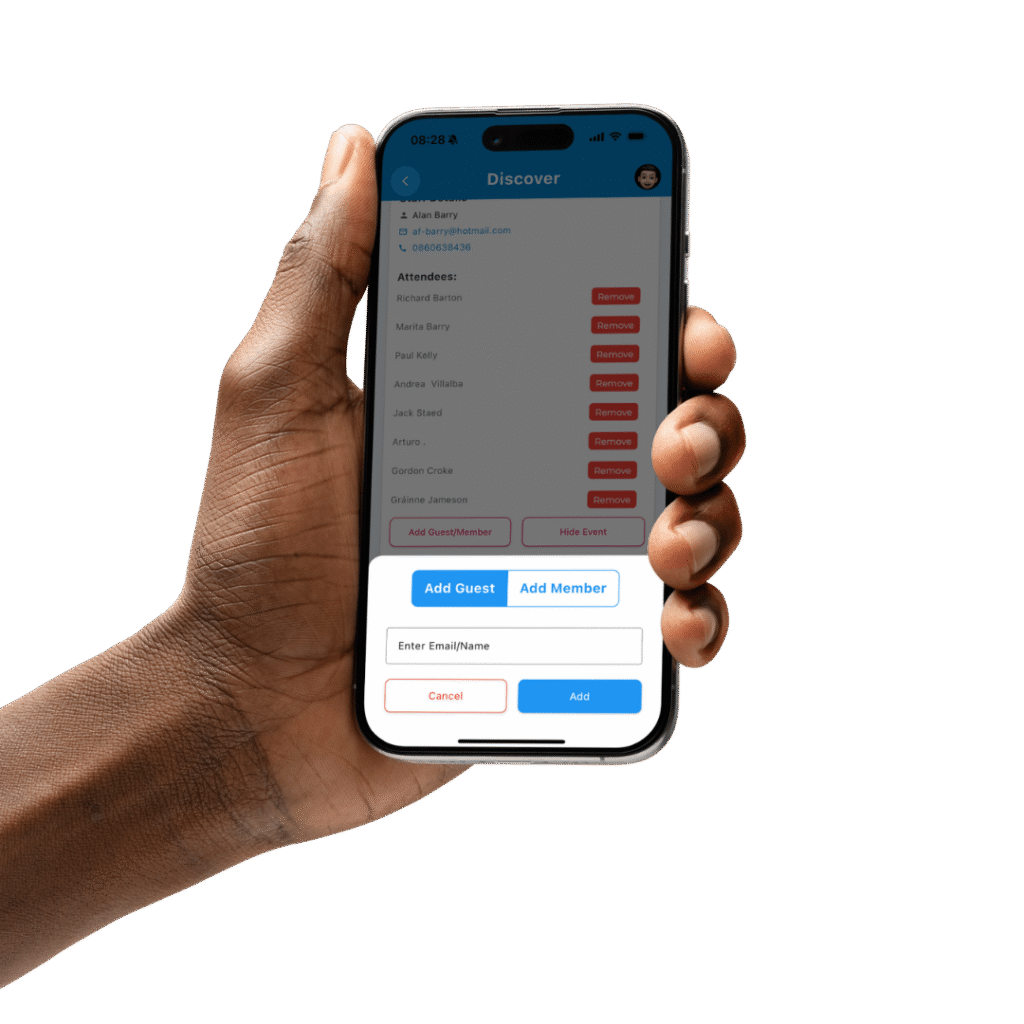
Manage on the Go
You and your staff can run your sauna site from your phone with ease. Staff get limited access, so they can help manage the day without seeing your revenue or any sensitive business info.
Add guests, check in members, remove bookings, hide events, keep everything flowing smoothly no matter where you are.
Bonus Features
– Cancellation & Booking limits
– Waiting lists (automated)
– Waivers (automated)
– Simple shop feature
– *Reward badges coming soon*

First Wunder... then book!
You are Wunderful, now let’s chat and see if we can add some value.
Wunderbook vs Other Systems
Compare your monthly revenue and see how much you save by only paying the 1.5 percent payment processor fee.
Wunderbook
- Stripe Fees: 1.5%
- Cost per month: €0
- Cost per year: €0
Other system
- Fee rate: 0%
- Cost per month: €0
- Cost per year: €0
- Percent of your revenue: 0%
Your savings with Wunderbook
- Saved per month: €0
- Saved per year: €0
FAQ's
Is it really FREE?
Yes, companies never pay us a penny. We charge a small 2% booking fee to the user, meaning your success = our success.
The only fee your business pays is Stripe’s processing fee: 1.5% + 25¢ per transaction.
To be fully transparent, we’ve created a calculator so you can see the exact cost. Just note, this goes to Stripe, not Wunderbook.

Stripe Fee Calculator
Enter an amount to see the fee breakdown.
Fee Breakdown
Base Fee (1.5% + €0.25)
€0.00
VAT on Fee (23%)
€0.00
Total Stripe Fee
€0.00
You will receive
€0.00
Do I need to download the app to book?
No, each company has a Schedule link. This is a direct link to your schedule and profile. You can share it on your Website, Social media or even simply send it as a message or maybe you want to create a QR code.
How long does the set up take?
Set up in minutes. Leave anytime.
No contracts. No commitments. Just register, connect Stripe, and start taking payments. If we don’t add value, walk away – no hard feelings.
Can I have more than 1 account
Absolutely and we actually recommend it. Multiple accounts allow you to take full advantage of our geo-targeting feature, which shows users the businesses closest to them first.
More local visibility = more bookings.
We can also link your accounts for easier management across locations — making it simple to switch, monitor, and grow each business.