Content Shoot
We’ve helped hundreds of businesses level up their content.
Why? because when you grow, we grow.
And let’s be honest great content = more bookings.
What's included
- Wunderbook presents - showcasing your business
- High-quality photos of your business
- Reels & short-form videos (great for ads & socials)
- Team or customer interviews (optional)
- Giveaway to promote your business
- All collabed with Wunderbook to increase reach
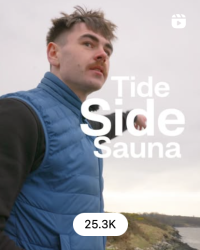
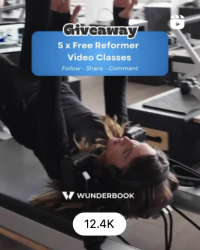
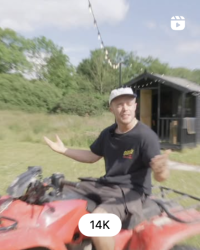
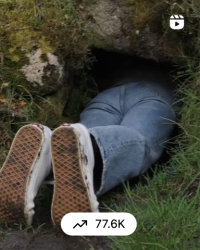
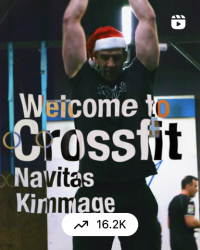
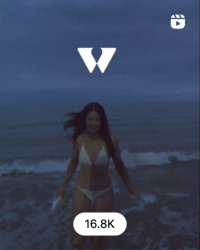
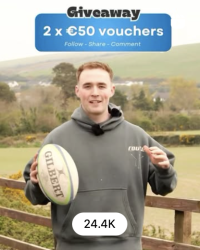
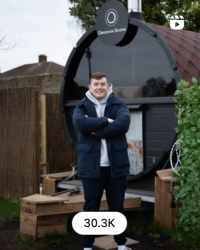
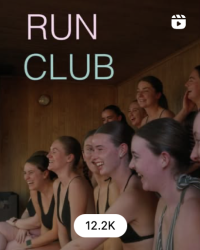
+10-25% Sales
Most businesses see a 10–25% increase in sales within 3 weeks of their shoot. Great content = real results.
100+ followers
Our giveaways drive serious views, but more importantly, they bring real followers to your page. More eyes, more bookings.
90% of callabs
Hit the #1 post spot for that business. Our content isn’t just pretty, it performs.
How to Enter
Step 1:
Register here
Step 2:
Step 3:
Option 1 – 
- 🎯 Join the monthly draw
- 💸 Pay nothing, just stay active on Wunderbook
🚀 Winners chosen based on usage + impact
Perfect if you’re not in a rush.
Option 2 –
Skip the queue – guarantee your shoot
Pay just €250 (normally €500)
Fast-track, boost your bookings now
Need content now? Let’s make it happen.
Past shoots
If you want to see our most recent work, check out our
Instagram
Playlist
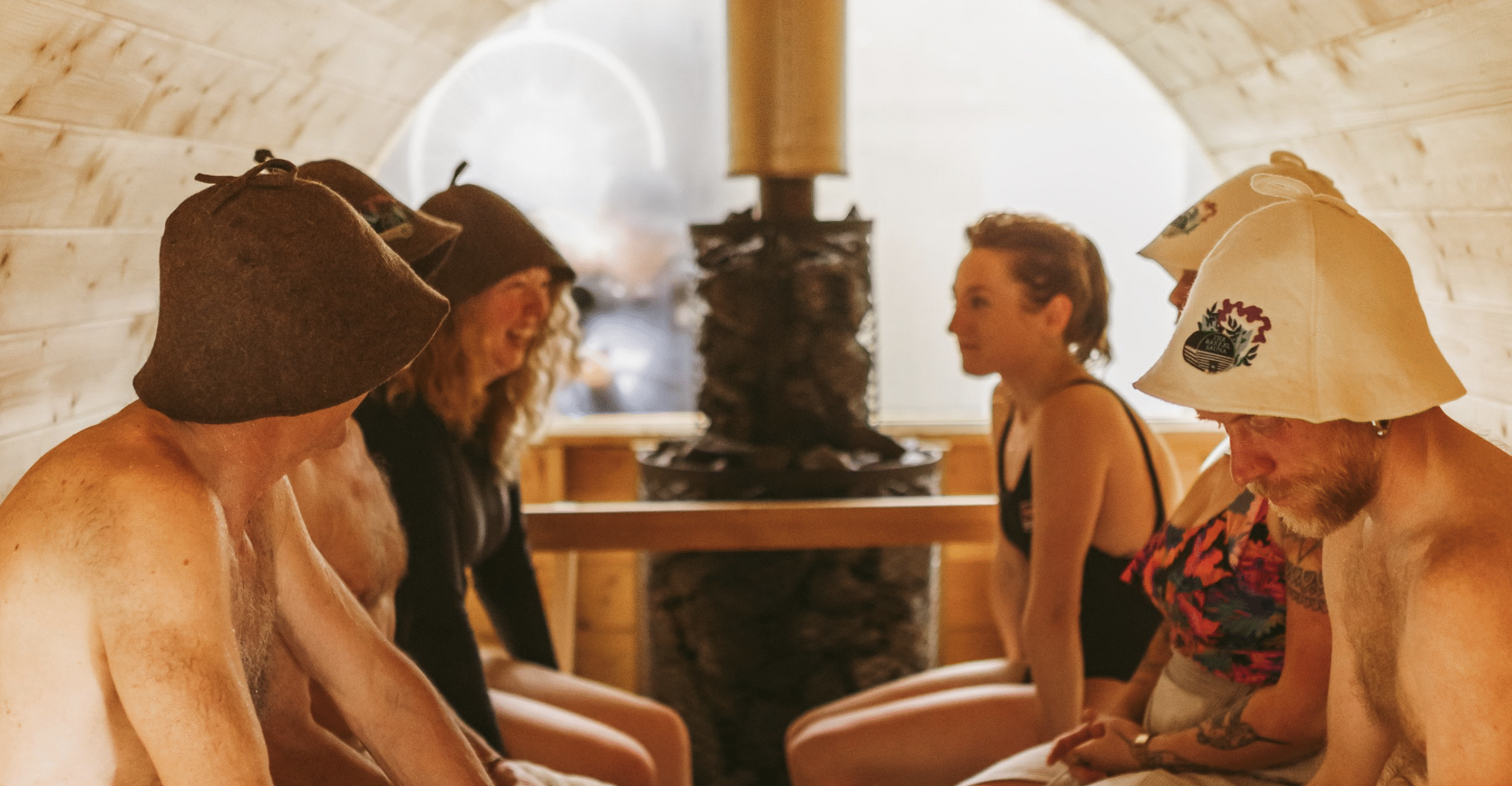
1:29

1:24

1:30

1:21

1:30
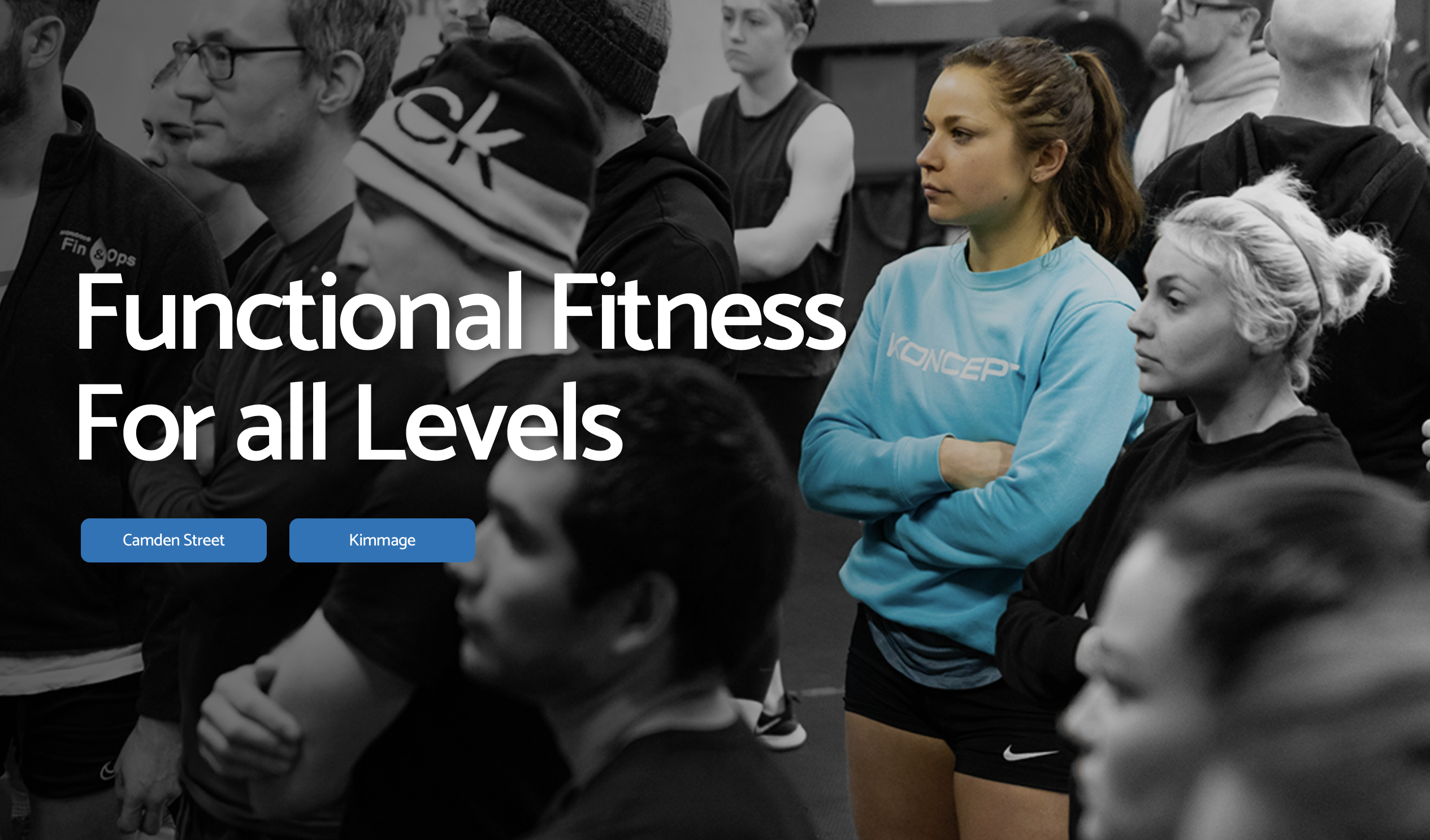
0:44