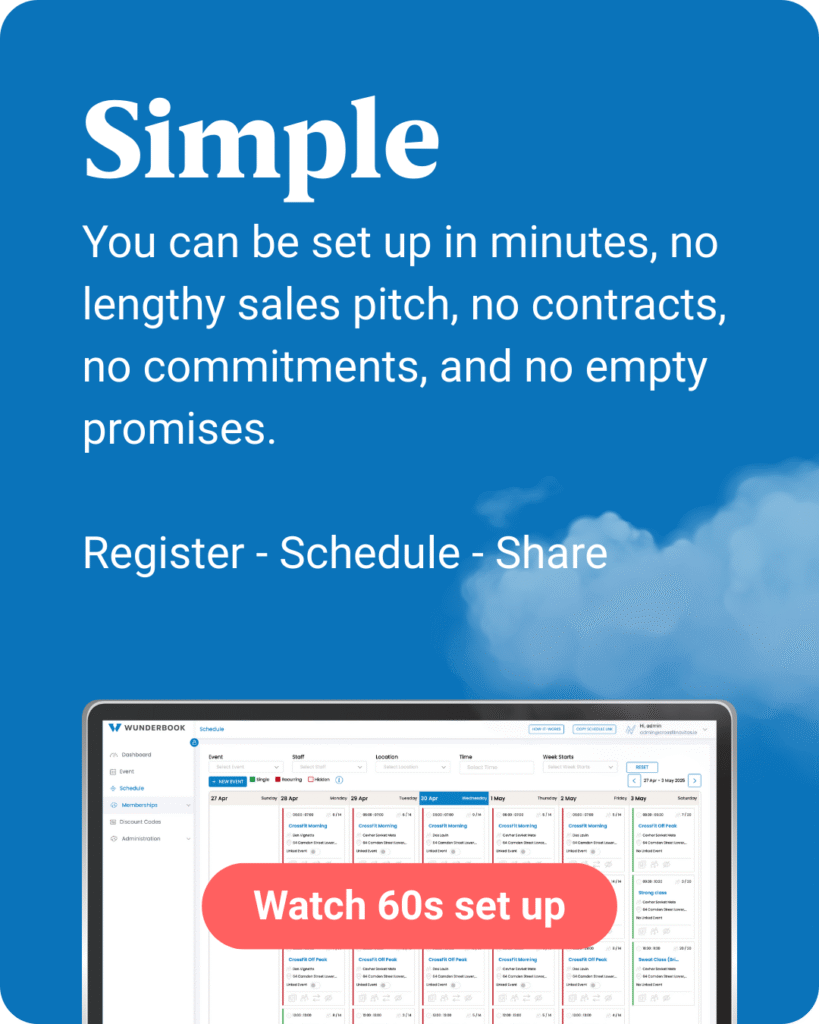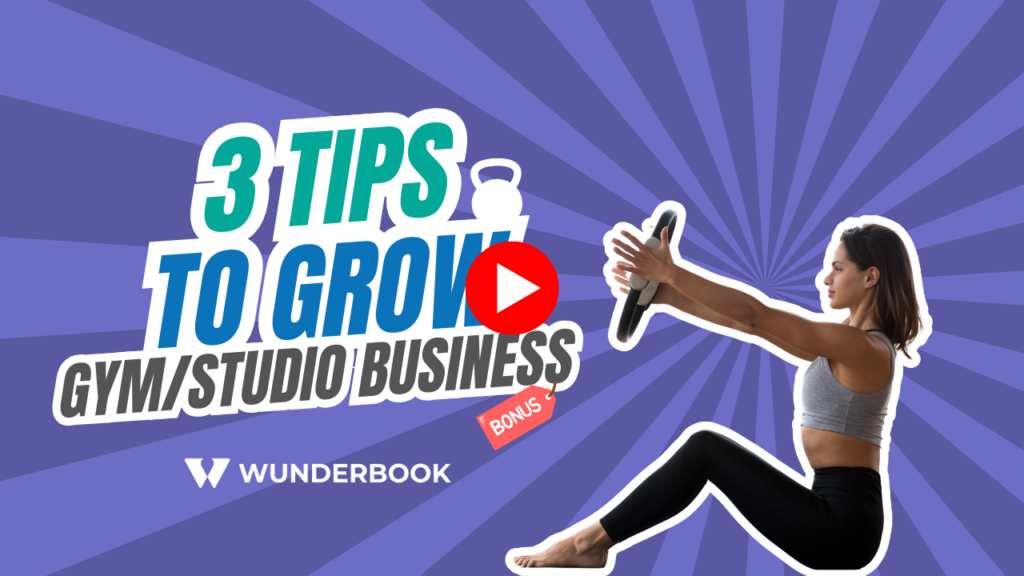Why juggle notepads when Wunderbook does it all?
Simple, Fast, and FREE.
Automate everything from bookings, cancellations & credit packs.
Get set up in minutes, with no contracts or commitments.
Try me 👇
Hear from the business owners
We remove the admin, you get your time back
And don’t worry, even Mary who ‘doesn’t do tech’ we have a solution.
Why swap from pen & paper?
It costs you nothing and it works around the clock. Your time matters and you deserve real downtime. But clients do not always see that. One message at eight in the evening, another at six in the morning saying they cannot make the seven o’clock class, it all adds up.
Wunderbook handles all of this while you sleep. Bookings, cancellations, reminders and payments run automatically so you can focus on teaching, resting and living your life without the constant ping of messages.


What about Mary?
We get it, not everyone loves tech. We have made booking as simple as possible with Apple Pay and G-Pay. Your clients tap the link, choose the event and double tap to pay. It is designed so even the most tech shy person can breeze through it.
And if Mary still prefers the old way, you can add her manually from your phone using the staff access feature. Fast, simple and stress free for everyone.
What about class packs?
We call these memberships and we offer three types.
Single payment memberships (class packs) give clients a set number of classes to use over a period of time.
Terms work the same way but with a clear end date.
Subscriptions are class packs that renew automatically, giving you predictable revenue and giving clients an easy way to stay consistent.
We also have a automated Gift card option 🎁


Bonus features
We genuinely try keep things nice and simple. Here is some other useful features
– Automated Waiting lists
– Cancellation & Booking limits
– Automated Waivers
– Email confirmations
– Custom emails
– Local community connections
– Ability to send credits
First Wunder... then book!
You are Wunderful, now let’s chat and see if we can add some value.
Wunderbook vs Other Systems
Compare your monthly revenue and see how much you save by only paying the 1.5 percent payment processor fee.
Wunderbook
- Stripe Fees: 1.5%
- Cost per month: €0
- Cost per year: €0
Other system
- Fee rate: 0%
- Cost per month: €0
- Cost per year: €0
- Percent of your revenue: 0%
Your savings with Wunderbook
- Saved per month: €0
- Saved per year: €0
FAQ's
Is it really FREE?
Yes, companies never pay us a penny. We charge a small 2% booking fee to the user, meaning your success = our success.
The only fee your business pays is Stripe’s processing fee: 1.5% + 25¢ per transaction.
To be fully transparent, we’ve created a calculator so you can see the exact cost. Just note, this goes to Stripe, not Wunderbook.

Stripe Fee Calculator
Enter an amount to see the fee breakdown.
Fee Breakdown
Base Fee (1.5% + €0.25)
€0.00
VAT on Fee (23%)
€0.00
Total Stripe Fee
€0.00
You will receive
€0.00
Do I need to download the app to book?
No, each company has a Schedule link. This is a direct link to your schedule and profile. You can share it on your Website, Social media or even simply send it as a message or maybe you want to create a QR code.
How long does the set up take?
Set up in minutes. Leave anytime.
No contracts. No commitments. Just register, connect Stripe, and start taking payments. If we don’t add value, walk away – no hard feelings.
Can I have more than 1 account
Absolutely and we actually recommend it. Multiple accounts allow you to take full advantage of our geo-targeting feature, which shows users the businesses closest to them first.
More local visibility = more bookings.
We can also link your accounts for easier management across locations — making it simple to switch, monitor, and grow each business.